6.4 Student view
As a teacher, you have permissions to edit your course which students don't have. So the view that you have of the course isn't the same as what your students will see. For example, you will see the extra course administration block, any hidden content or activities and the 'turn editing on' button.
Often it can be useful to check what a course will look like to your students, Moodle offers an easy way for you to view your course as a student will see it, without the need to log in with another account.
In the top right of every course that you have teacher permissions on, you'll see the 'switch roles to' drop down option list:
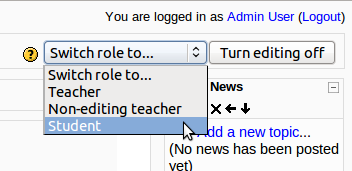
To view your course as a student, simply select the student option from this list. To switch back to your teacher role, ready to edit the course again, simply click on the link to 'return to my normal role':
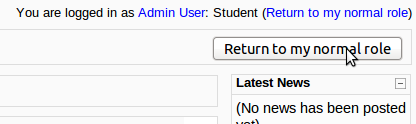
Being able to easily switch between the different roles is a really useful feature, so you know exactly what your course will look like when your students view it.
Last modified: Monday, February 7, 2011, 11:10 AM