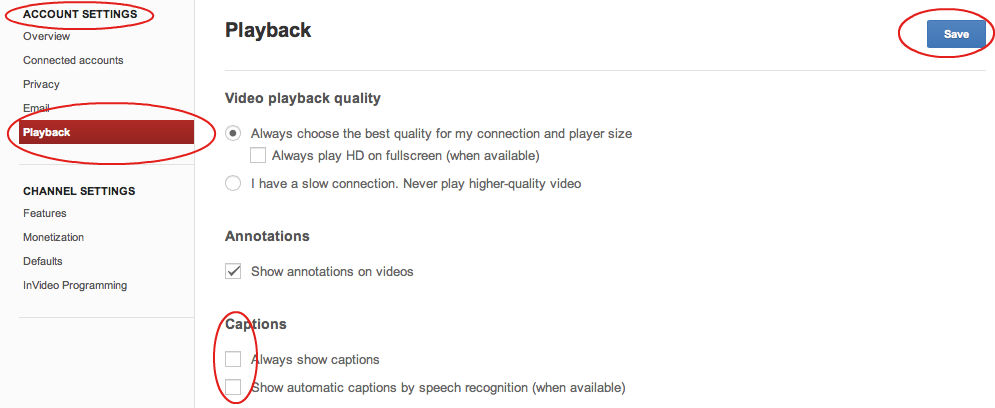Video and audio: an overview
An overview
YouTube captions
You can add captions fairly easily in YouTube for those students who cannot listen to the audio for some reason, but still want to watch the video.
It's quite straightforward but my advice is to keep captions as short as possible so as to allow the viewer to follow the action on the video.
And do have the caption just before the action, not during it. This is probably the hardest thing if, like me, you do not have access to a proper caption maker software (If you do, this is really quick in YouTube).
I added this script reasonably quickly to the video below.
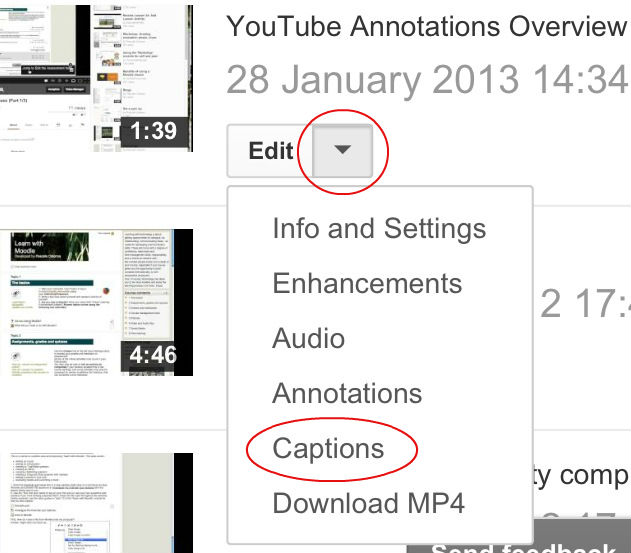
How?
Write your captions' transcript first. A simple text file is fine, as in the example script above.
Go to your Video Manager area > Uploads. Click on the Edit drop-down menu next to your video, and choose Captions.
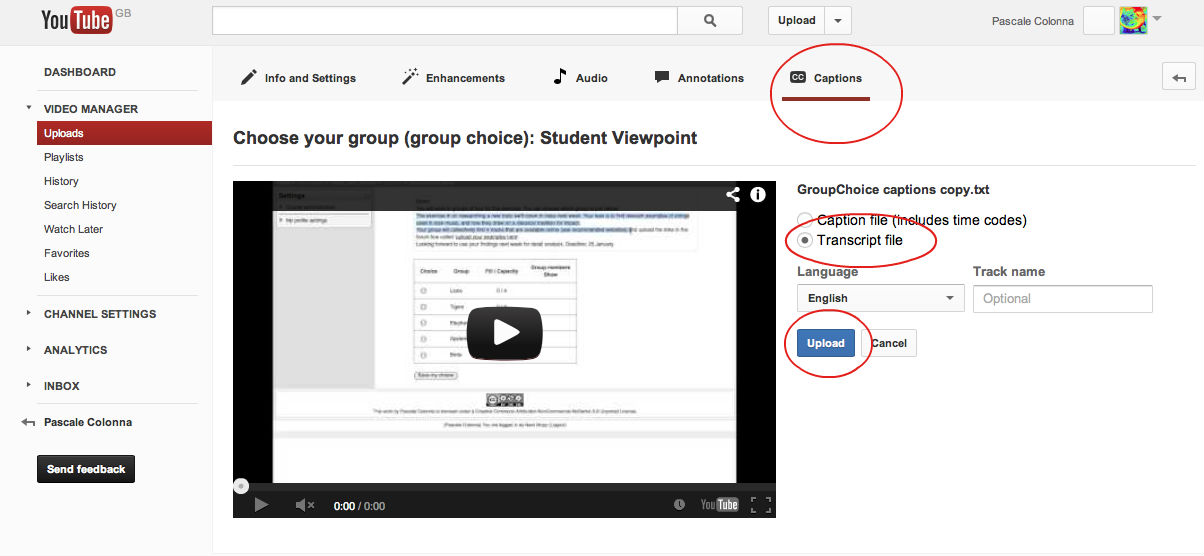 Select Transcript file (unless you have access to a caption maker file that includes time codes) and upload. The processing time takes a few minutes.
Select Transcript file (unless you have access to a caption maker file that includes time codes) and upload. The processing time takes a few minutes.
Play your video to check that you don't need further adjustments.
This is the end result:
In these settings the viewer needs to select the captions icon for them to display (rather than by default). You may have to go to your Account Settings> Playback if you'd like that too.