Linking to external websites
Often you'll want your students to look at external websites or other online resources and you want to provide a link to this resource in your course.Fortunately this is very easy to do in Moodle, in fact you may have even realised how to do this when you were uploading files into your course.
To add a link to another website, turn editing on, then go to the 'add a resource' drop down and select 'link to a file or website'. You can then give your weblink a name and add the actual URL in the 'location' field:
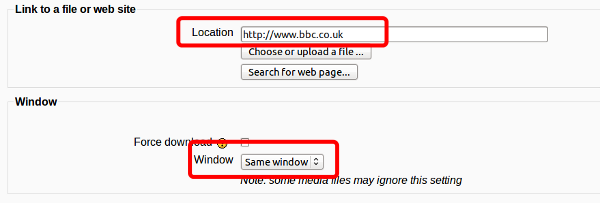
You might also want your link to open in a new window, so that students don't lose their place in the course, to do this select 'new window' from the Window option.
Once you've added a name and the URL click on 'save and return to course'.
You may want to be careful how many links to external websites you add to your course and where they link to. Only add links that really supplement the topic you're teaching and to highly relevant resources.
Note: Adding a link to an external site has slightly changed in Moodle 2, instead you would go to 'Add a resource' then select 'URL'.
Last modified: Monday, February 7, 2011, 11:11 AM